After installing Nokia or Sony Ericsson PC Suite you might have noticed an icon being generated in your My Computer window.I frequently connect my Sony Ericsson P1i to my computer but for transferring files I use the File transfer mode in the phone which allows me use my memory card as an external drive.I have never used this icon to interact with it which lead to the question how I could remove that Sony Ericsson file manager icon in My Computer.
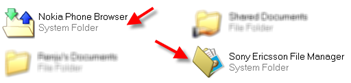
Also I wouldn't like to uninstall the PC Suite from my system since I might use them for firmware updation and so on.The Nokia Phone Browser entry in My Computer is connected to the PhoneBrowser.dll and all that has to be done is to unregister the dll in windows to remove the entry in My Computer.
In the Command prompt(press window key + R and type cmd) go to the folder where you installed the PC suite.This is done by typing cd "location of the folder" in the command prompt.In my case it is
Nokia Phones
cd E:\Program Files\Nokia\Nokia PC Suite 6
Now to unregister the dll and to remove the icon from my computer just use this command “regsvr32 /u PhoneBrowser.dll”. Now refresh the My Computer window and notice the changes.
Sony Ericsson Phones
Dll to be unregistered in this case is FM.dll
E:\Program Files\Sony Ericsson\Mobile4\File Manager>regsvr32 /u FM.dll

Update for Nokia phones:
To undo this(to register the dll again) just type
regsvr32 PhoneBrowser.dll
Update for Sony Ericsson Phones:
To undo this(to register the dll again) just type
regsvr32 FM.dl
0 comments:
Post a Comment